What is the Huawei K662c?
Huawei K662c is an edge router that supports dual-band Wi-Fi 6 (AX3000Mbps Wi-Fi 6 Edge ONT). It supports ultra-broadband access through Ethernet/Wi-Fi/PON uplink technology and provides users with gigabit dual Band Wi-Fi 6 and Gigabit Ethernet port.
Huawei K662C works as a home router
Huawei K662c can be connected to the ONT(Optical Network Terminal) via network cable Wi-Fi or optical fiber.
When there is no router at home, it is recommended to use K662c as a router. Please set up the Internet as follows:
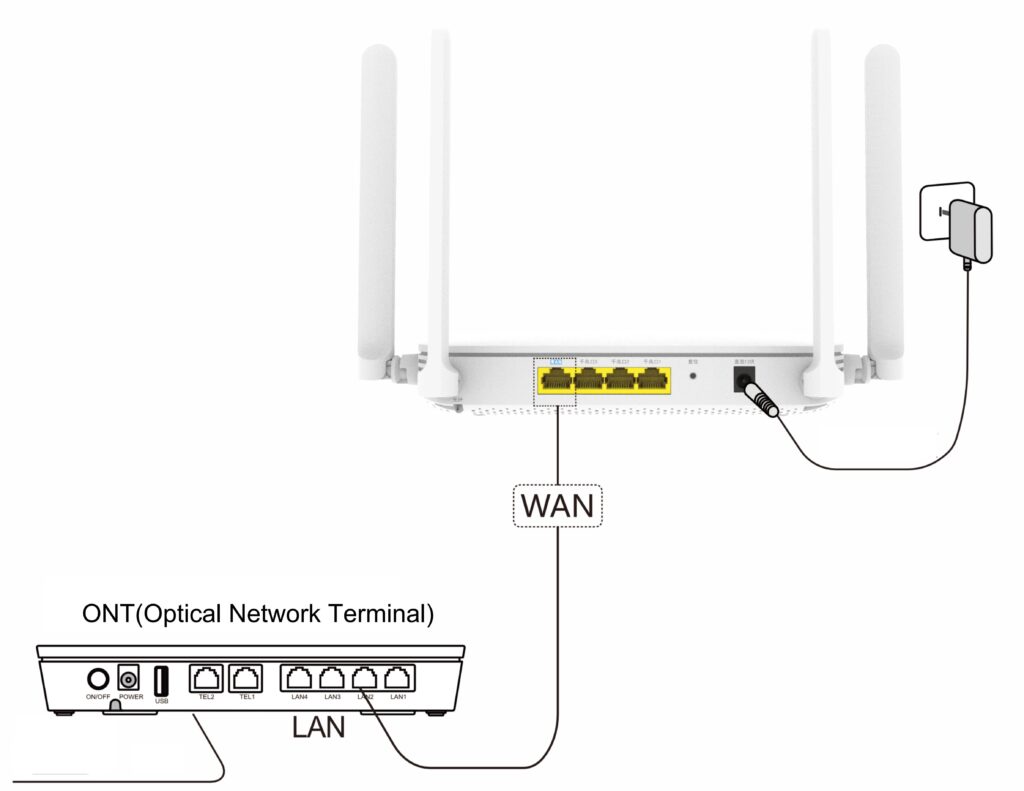
- Use a network cable to connect the WAN port of the K662c and the LAN port of the home network deviceConnect the power cord of K662c to a nearby outlet
- Set up the Wi-Fi of Huawei K662c.
- Connect the mobile phone/computer to the Wi-Fi of the Huawei K662c. The Wi-Fi name and password are shown on the nameplate SSID and WLAN key at the bottom of the device.
- Open the browser, the page will automatically jump, click “start configuration”.
- Turn on “Dual-band optimization”: 2.4G and 5G Wi-Fi dual-band in one, the device can automatically switch to a faster Wi-Fi frequency band according to your distance from it.
Huawei K662c works as a Wi-Fi repeater (wireless mesh networking)
You already have Wi-Fi at home, and when you need to expand Wi-Fi, it is recommended to use K662c as a Wi-Fi repeater. You can set up the Internet in the following ways:
- Place Huawei K662c close to the home gateway (within 2 meters) and turn on the power.
- After the K662c is started, press the WPS button of the K662c and the home gateway within 2 minutes, and then release it for 3~5 seconds.
- Wait for the wireless indicator and broadband indicator of the K662c to be steady blue before you can surf the Internet.
- Move the Huawei K662c to a room where Wi-Fi needs to be extended, and the broadband indicator light is always on in blue to indicate that the Wi-Fi extension is successful.
Huawei K662c works as an ONT(Optical Network Terminal)
- Connect the power adapter to a nearby outlet
- Insert the home fiber optic connector into the PON (WAN) port at the bottom of the K662c
- Connect the LAN port of the K662c to the network port of the PC with the RJ45 network cable, set the IP address, and log in to the K662c firmware through the browser
- Enter the broadband account password assigned by the operator in “WAN SET” and log in
- K662c can work normally (the operation mode of each country is different, and the operation is slightly different)


Leave a comment